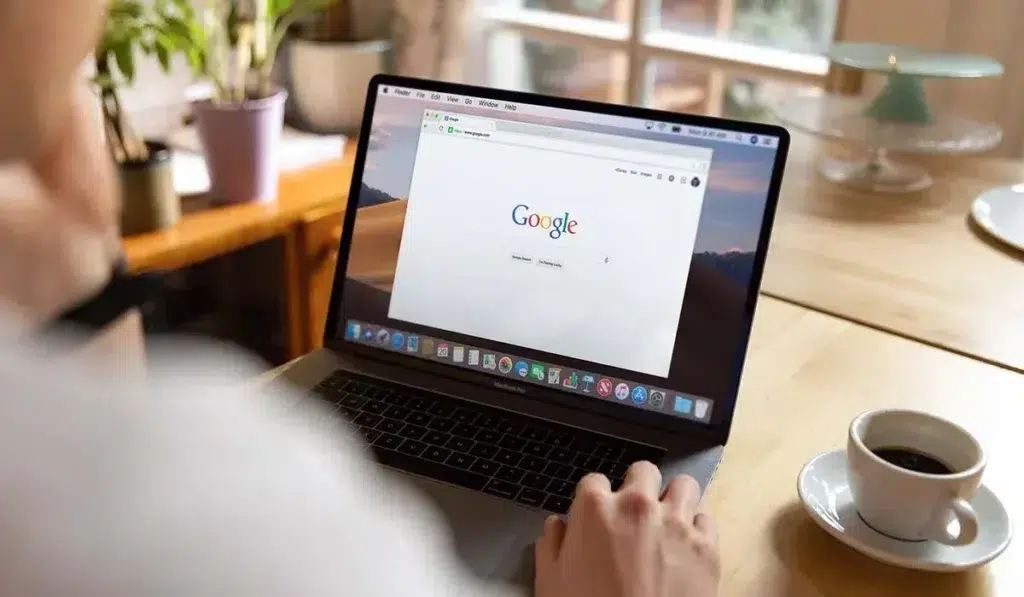If you have a well-designed website but aren’t sure if it’s achieving its goal, or if you’re in charge of a website for someone else, you’ll want to know how it’s doing.
It’s a good thing that there are a variety of tools for gathering and analyzing data about your website. Best of all, some of the tools are completely free to use. Google Search Console is one of the best free tools for learning more about your website (GSC).
What is Google Search Console?
Previously known as Google Webmaster Tools, Google Search Console is a free Google tool that gives you access to overall reports of your website performance that can help you optimise your website and improve its SEO performance on Google search.
Google Search Console is a free service that is apparently aimed to assist firms in monitoring and maintaining their search results presence. Google Search Console is one of the many tools that developers and SEOs use to monitor the performance of their sites. It was launched in May 2015, replacing Google Webmaster Tools, and has been updated periodically since then. It provides error reports, keyword reports, mobile site reports, page experience data, manual actions, security issues, and more, making it an excellent tool for any company, but especially for beginners.
What are the Benefits of Using Google Search Console?
You’ll know what aspects of your website require work or enhancement because Google Search Console is meant to monitor website performance and deliver helpful insights via your Google Search Console account.
Technical concerns such as crawl errors that need to be rectified and underperforming keywords that could result in lesser search traffic are examples of areas for improvement. There are some other benefits you need to know:
- Optimize Website Performance
- Improve Search Appearance
- HTML Improvements
- Manage Website’s Sitemaps
- Discover Backlinks
- Crawl your website
- Keywords report
- Help to find Index errors
Aside from alerting your webmaster or yourself to certain issues or difficulties, Google Search Control will also warn you when a new error appears so you can correct it as soon as possible. This is extremely useful for anyone who runs a website or runs a business that relies on internet inquiries or purchases.
Note: If you see any security issues or manual actions in the Google search console, inform your SEO person as soon as possible, because it can impact your website performance.
How to Add Your Website to Google Search Console?
Setting up Google Search Console on your website, if you haven’t done so already, is quite simple. To get started, you’ll need access to Google Search Console, so create an account if you don’t already have one. After that, proceed to the steps below to begin tracking and analyzing your website:
- Log in to your Google Business account.
- Go to the Google Search Console website.
- Select “add property” from the drop-down menu.
- From the drop-down option, select “Website” and type in your website’s URL.
- Verify the domain or URL prefix of your website.
To prove that your website is yours, you can use any of the following methods:
- Uploading an HTML file
- Domain name registrar
- Tag in HTML
- Tracking code for Google Analytics
- Container snippet for Google Tag Manager
When you set up Google Search Console through the domain, you’re creating a single property that spans all of your subdomains and connects Google Search Console to every component of your website. When you choose a URL prefix, you’ll be generating a single property with a single URL prefix that will only be linked to one version of your website.
After you’ve done configuring Google Search Console on your website, you’ll need to upload your sitemap, which is an important ranking element in SEO. To do so, go to the build and submit a sitemap link and follow the on-screen instructions. After you’ve submitted your sitemap and authenticated your account, you can start taking advantage of all of the great features in the Google Search Console.
Boost Your Site Performance with Google Search Console
Setting your preferred domain, i.e. whether you want to utilize the www or non-www version of your site, is a good place to start when utilizing Google Search Console for the first time. This can be done by going to your site’s settings and selecting your desired domain version (however there is an option not to).
If you don’t select a preferred domain, Google may regard both domain variants as ‘separate references to separate pages,’ resulting in weaker backlinks and, as a result, a drop in your search engine ranking.
Now is a good time to look at different tools and reports that might help you improve your website.
Determine the Keywords Your Site/Content Ranks For
The “Performance” report in Google Search Console offers many of the basic pieces of data you’ll need for SEO. One of these is the “queries” within the tool, which are the keywords that your site and pages rank for.
Log in to Google Search Console, click “Performance,” then scroll down the page to see your keywords. By default, the “Queries” tab will be chosen. Below it, you may browse and page through the list to view every keyword for which your website appears in search results.
You’ll need to take a couple more steps to check what keywords your particular pages rank for. Select the page you want to review by clicking the “Pages” tab first. You’ll need to take a couple more steps to check what keywords your particular pages rank for. Select the page you want to review by clicking the “Pages” tab first. Return to the “Pages” tab, dismiss the currently selected page, select the next page you want to view, and click “Queries” again if you want to look at keywords for a different page.
Sitemap
To aid Googlebot in scanning and indexing your content, provide a sitemap through Google Search Console. This can help your site rank higher in search results if done correctly. This is especially important if your site has hundreds or thousands of pages.
It’s simple to make a Google sitemap.
You can use the Google Sitemap Generator to generate the XML file you require automatically. It won’t take long to submit it to Google Search Console. You must, however, wait for the sitemaps report, which will show that Google has indexed your sitemap. As a result, Googlebot should be able to crawl and index your site more quickly.
Submit a Page to be Indexed
If you notice that a page on your site is missing from Google’s index, you can use the “URL inspection” tool to submit it for indexing:
- Select URL inspection.
- Paste the URL you’d want to submit into Google’s search bar and wait for the test to finish.
- Click “Request Indexing” if Google doesn’t detect any issues.
- Google may take anywhere from a few hours to several days to execute your request, crawl the website, and index it.
Performance Reports
The Google performance report shows you the pages and keywords your website ranks for. You may use the information to evaluate the overall success of the site as well as the performance of specific pages using metrics such as click-through rate (CTR) and average position.
Make it a habit to check the performance tab on a frequent basis so you can determine which keywords or pages need to be optimized.
Experience
The page experience report includes data like mobile usability and Core Web Vitals, as well as the percentage of URLs with a positive page experience and impressions.
The Essentials of the Internet Core Web Vitals is a useful user experience measure that evaluates the user’s experience based on load speed, responsiveness, and layout. Whether on a desktop or mobile device, basic vitals identify URLs that need to be improved.
Mobile Usability
The Mobile Usability report shows you how easily a visitor can use your page on a mobile device. It shows which pages in your property have usability issues when viewed on mobile devices. The Google search console report will show a list of errors and data with its page name and page link.
Use Google search console’s mobile usability report to monitor and troubleshoot mobile usability issues across your entire site.
Conclusion
The variety of Search Console features helps you optimize the search performance of your website and stay up to date with Google’s Webmaster Guidelines. Google Search Console is an effective and very helpful free tool created by Google to help website owners understand how Google sees their website. It is much more user-friendly. Start using the Google search console and increase your website performance.